Revit Design Options Rock!
- Bill Allen
- Jan 24, 2023
- 2 min read
There's not doubt that revit design options are amazing. It's one of the strongest tools in the revit interface. Afterall, who wants to "save as" a bunch of models to communicate their design intent? However, they can sometimes be a little intimidating if you haven't used them before. I hope this tutorial helps you understand them a little more.
To access design options, click on the Manage Tab/Design Options.

Design options have “Sets” and “Options” within a set. This gives you the ability to have design options for different parts of the building. In the below example I have a design option set for and interior room layout and another design option set for a canopy.

To start drawing in a design option, simply make it active.

Too add elements to a design option that have already been modeled, select the elements and click “Add to set”. Pick the set and option in which you want to add to.

When the design options in the visibility graphics are set to “Automatic”, it will show whatever the “primary” option is within the set.
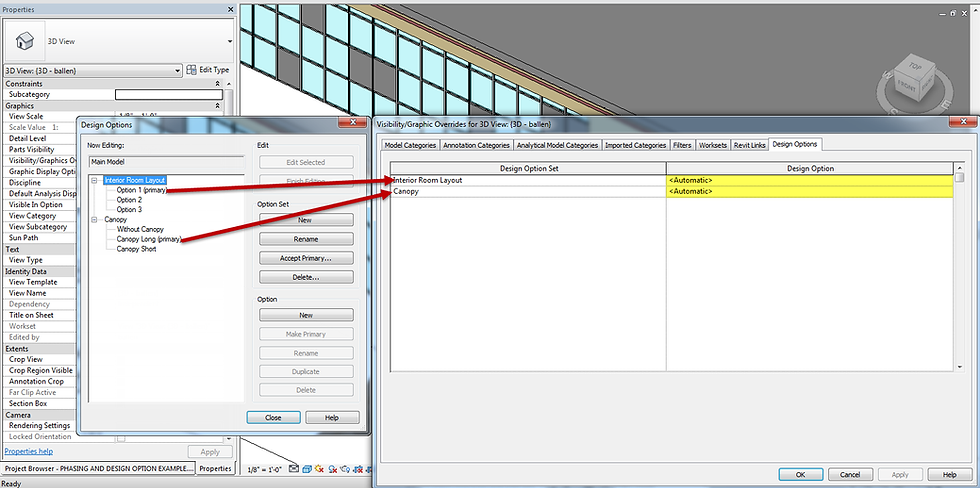
You can also assign specific design options to specific views in the visibility graphics.


*Some Caveats*


Elements in the main model cannot be hosted to elements in a design option. For example if you want to host a door to a wall, you have to add that door to the design option.
2. Rooms can exist in a design option. However a common error a lot of our clients ask us about is when a room exist in both a design option and the main model. They will get the error "Option conflict between Rooms". You will want to make sure you add the room from the main model to another design option. This will resolve the error.
Well, that's it! Get out there and design something amazing using Revit design options! Leave a comment if you have enjoyed this tutorial or if you have any questions.


